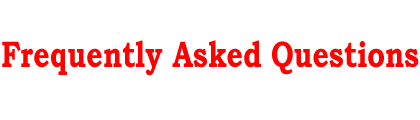Questions
Answers
What is VIZARD?
VIZARD is a Java program for analysis of Affymetrix Arabidopsis GeneChip® data. It includes
several integrated tools for filtering, sorting, clustering and visualization
of gene expression data as well as tools for discovery of regulatory motifs in upstream sequences.
Why do you call it VIZARD?
When VIZARD was created its name originated from VIsualiZe microARray Data.
Now it does much more than visualization of gene expression data, however, we have decided to keep the name.
Under what terms is VIZARD distributed?
It is available free of charge for educational, research, and not-for-profit purposes. To read full text of
the terms under which the program is distributed, click here.
Are there any similar programs in public domain?
At present, there are no analogs to VIZARD either in commercial products
or in the public domain with regard to analysis of Affymetrix
Arabidopsis GeneChip® data in an integrated environment. VIZARD integrates several
public domain tools such as the European Bioinformatics Institute web tools, MIPS Arabidopsis Thaliana
DataBase (MATDB) at the Munich Information Center for Protein Sequences and AlignACE motif discovery program developed at the
Harvard Medical School. Also, the program takes into account GeneChip®-specific features such as the noise
factor and the absolute call. Currently, there is no program in the public domain capable of doing this.
Why there is no VIZARD distribution for MacOS?
VIZARD requires Java 2 run-time environment (JRE 1.2.2 and later), which is not supported on MacOS except MacOS X.
Although Java 2 is supported on MacOS X, we have not tested the program on it.
Can I use VIZARD for analysis of GeneChip®
data from species other than Arabidopsis?
Yes, you can. However, you will not be able to lookup gene function at MIPS from VIZARD. Also, if you would like to integrate
VIZARD and AlignACE, you will need to replace Arabidopsis upstream sequences in file upstreamAll.seq with
upstream sequences for your species in the FASTA format. The upstreamAll.seq file can be found under the data directory
in the VIZARD installation folder.
Can I use VIZARD for analysis of
cDNA microarray data?
Yes. Just enter 1 in the Noise Multiplier (QMult) and Maximal Raw Noise (RawQ) fields for
filtering cDNA expression data. Regarding gene function lookup at MIPS and integration of VIZARD with AlignACE,
see the answer above.
How do I set up my Linux server for
VIZARD and AlignACE integration?
The easiest way to do it is to download Apache Tomcat
server, install it and AlignACE on your Linux machine, and place the alignJSP.txt file
into Tomcat's webapps/examples/jsp
directory. Next, rename the file into align.jsp and start your Tomcat server. Now all you need is to enter
URL of the align.jsp in the corresponding field of the AlignACE dialog
(e.g. http://www.mylinuxserver.edu:8080/examples/jsp/align.jsp). To display the dialog in VIZARD,
click on the Analyze -> Find shared motifs in upstream sequences menu or hit the
AlignACE button on the toolbar.
Can I print from VIZARD?
No. At present, this feature is not implemented. If you would like to print a screenshot of the VIZARD
window(s), see the answer below.
How can I print a screenshot
of the VIZARD window(s)?
This is not a VIZARD-specific question and the answer to it will depend on your operating system. If you are a Windows user:
1. Maximize the VIZARD window for best effect.
2. To capture an image of the active window, press the Alt - Print Screen key combination on your keyboard.
To capture an image of all opened windows on your desktop, press the Ctrl - Print Screen key combination.
Doing this copies a screen image into the Windows clipboard. Alternatively, you may use a screen capture program.
3. Open up an image editing program such as MS Paint (Start -> Programs -> Accessories -> Paint) or Adobe Photoshop.
4. Paste the image into the editor. This is most often done by using the Paste option on the Edit menu, but can vary from editor to editor.
5. Trim out excess elements.
6. Print the image using the Print command on the editor menu (usually it is under the File menu).
|